RemoteFeatureFlags
Steps to create Remote feature flag for a new tenant.
Note : You need to login as Super Admin, After successful login, to add Remote feature flags, we need to follow steps given.
- Select Inhalt (Content) -> Inhalt hinzufügen (Add Content) -> Remote Feature Flags
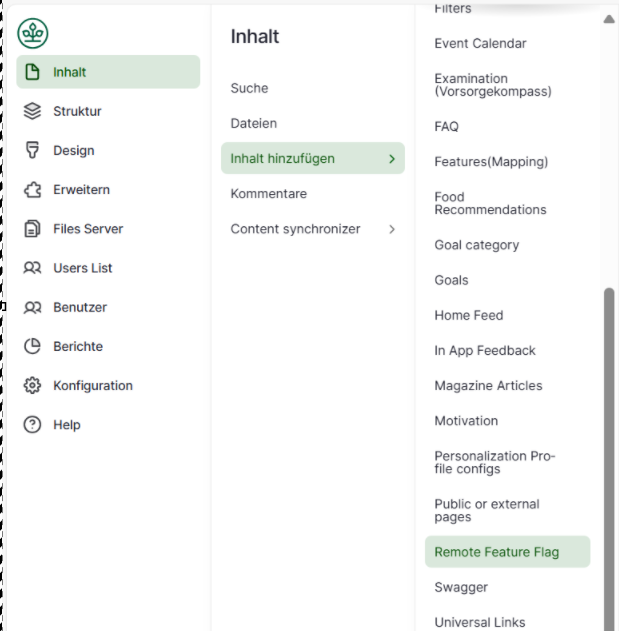
- Add appropriate titel.
- Add required configs in the Feature Flag
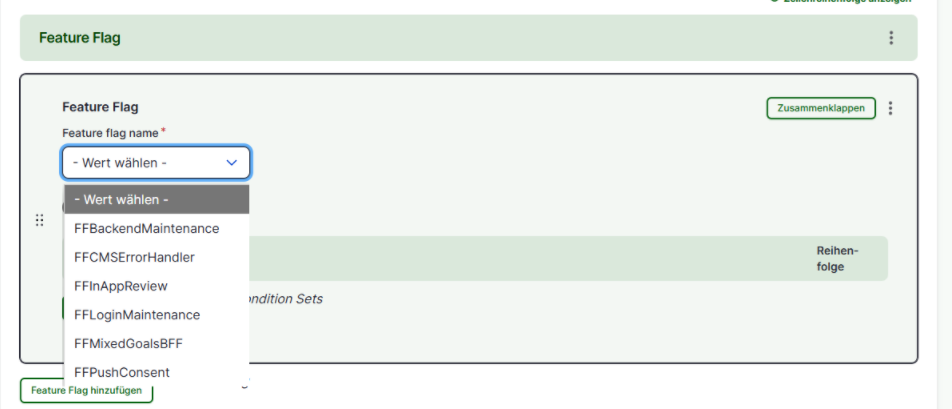
- Add conditions as required.
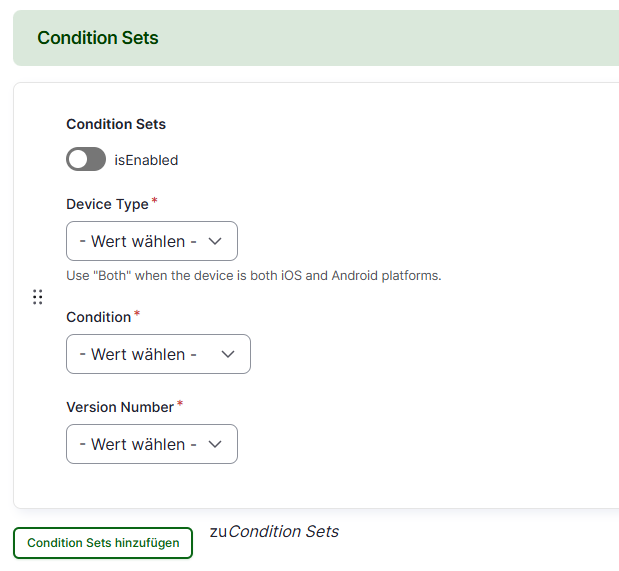
- After adding configs, we need to update the auther of the page to the user for which the page is belongs (AOK Users)
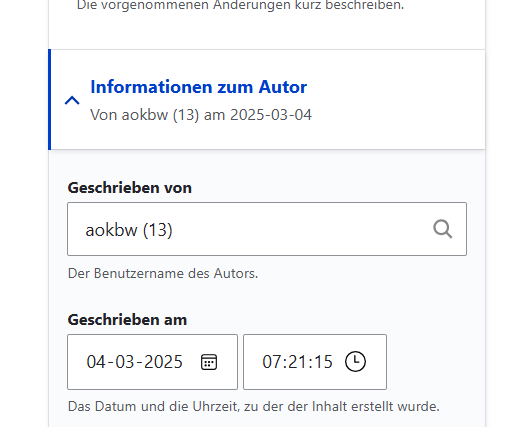
- After adding configs click on 'Speichern (Save)' button ensure 'Veröffentlicht (Published)' checkbox is checked.

- We need to provide grants for the AOK, after publishing. click on Grants tab.

- Give the permission for the Role (Ansicht) permission, select the check box and click on 'Save'
- Get the users list, who need permission to edit this configs and search the user

- Choose the user and click on "suche"

- Will get results as shown here
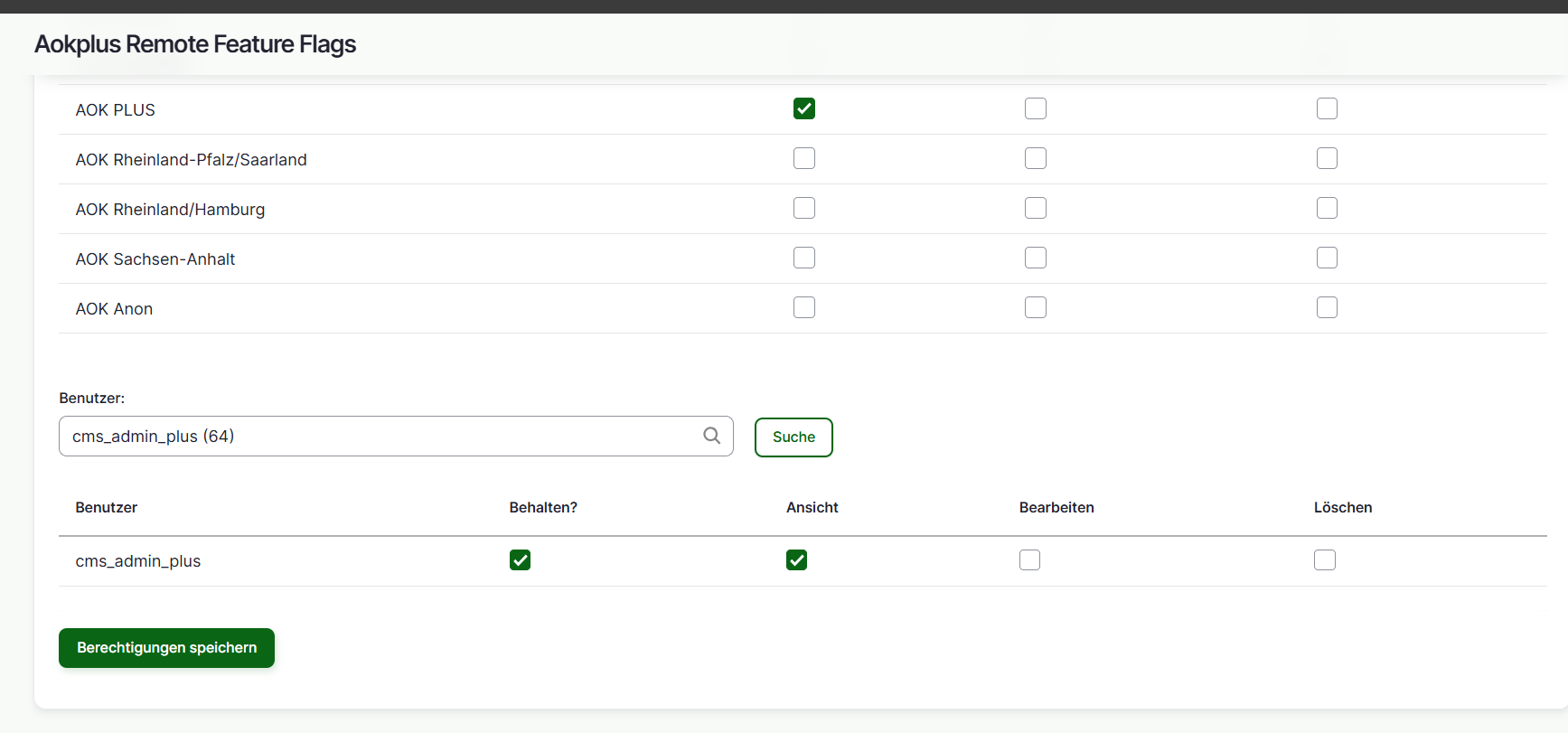
- Add edit permission and save
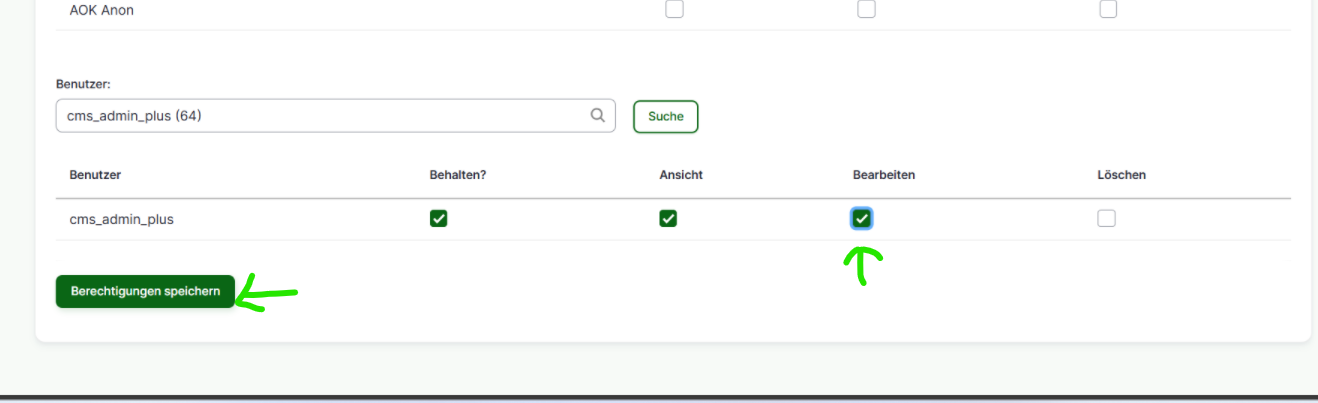
Edit Remote Feature Flag configs
To edit Remote Feature Flag configs follow given steps,
- Click on 'Inhalt(content)'.
- Choose the Remote Feature Flag to edit (check if Inhaltstype is 'Remote Feature Flag') -> Click on 'Bearbeiten(Edit)' button at right side respective at Titel column.
- Edit the page, after editing please enter the revision log message in 'Protokollnachricht der Revision'
- Click on 'Speichern(Save)' button.
ADD/Update Taxonomies
Note : You need to login as Super Admin, After successful login, to add Remote feature flags, we need to follow steps given.
- Values like Feature flag name, device type, condition, version numbers are taxonomies in CMS.
- click on "Structure--> Taxonomy"

- Choose "List terms" next to vocabulary

- Click on Edit if an update is required, update the name and save
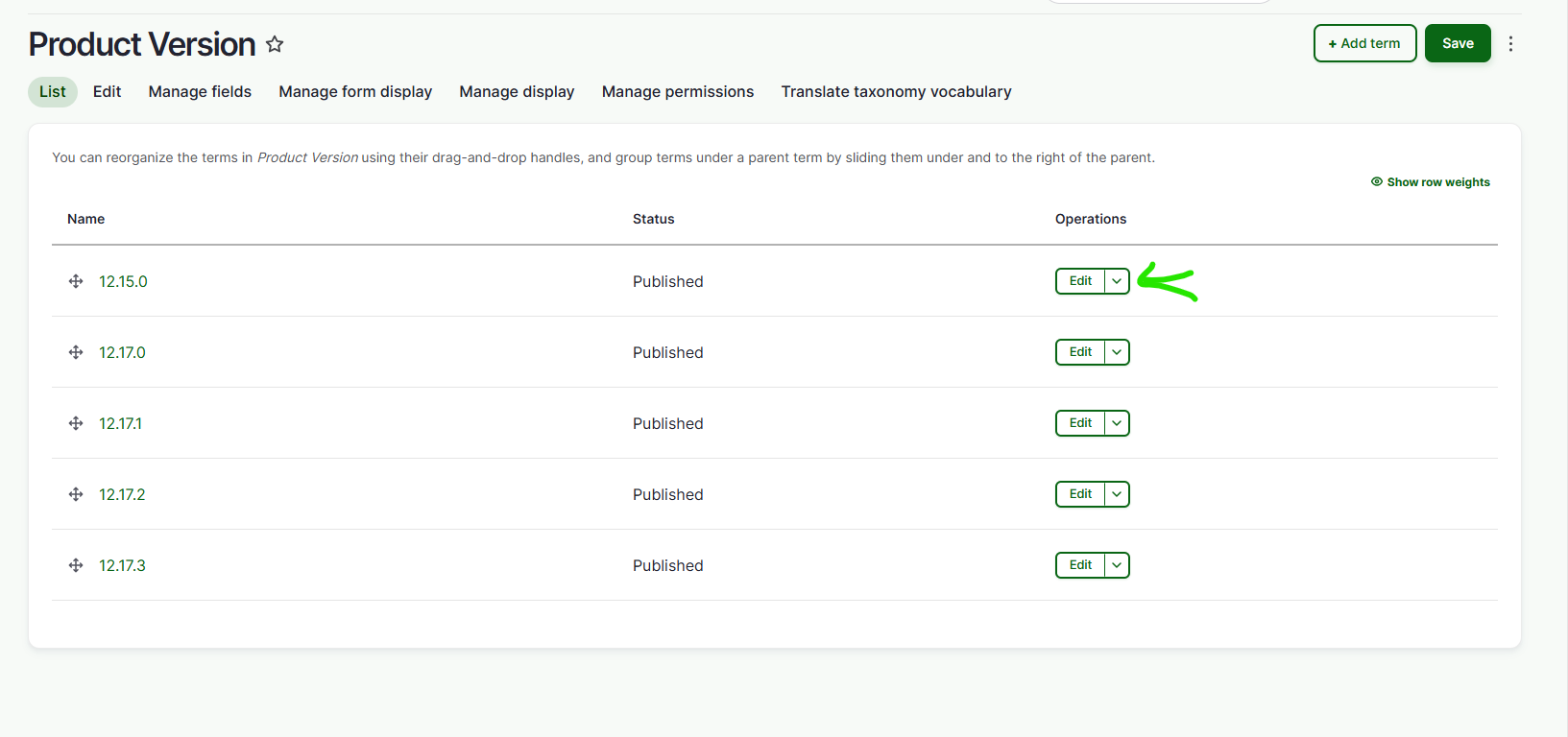
- To add new term, click on "Add term"
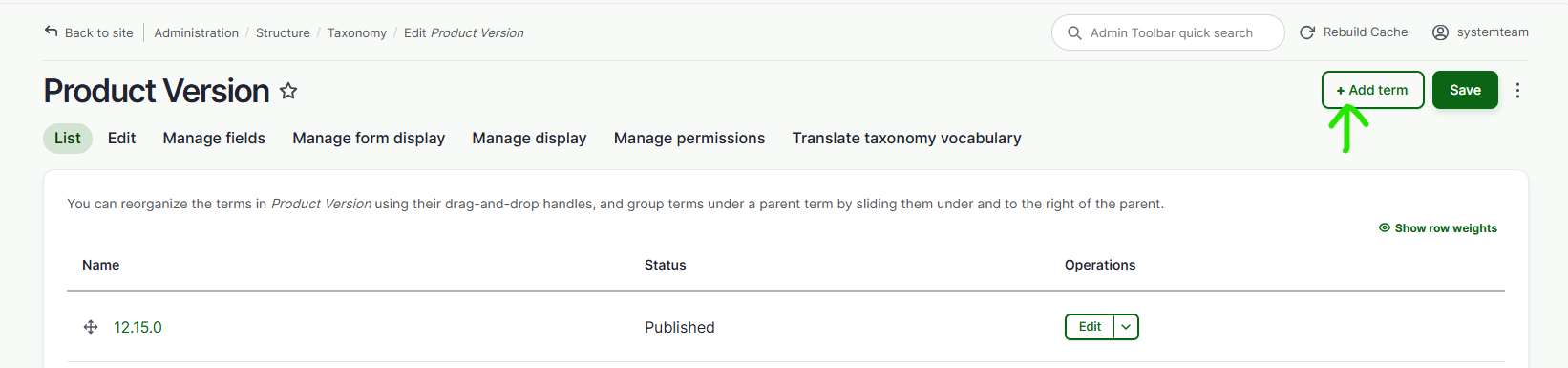
- Add name and save
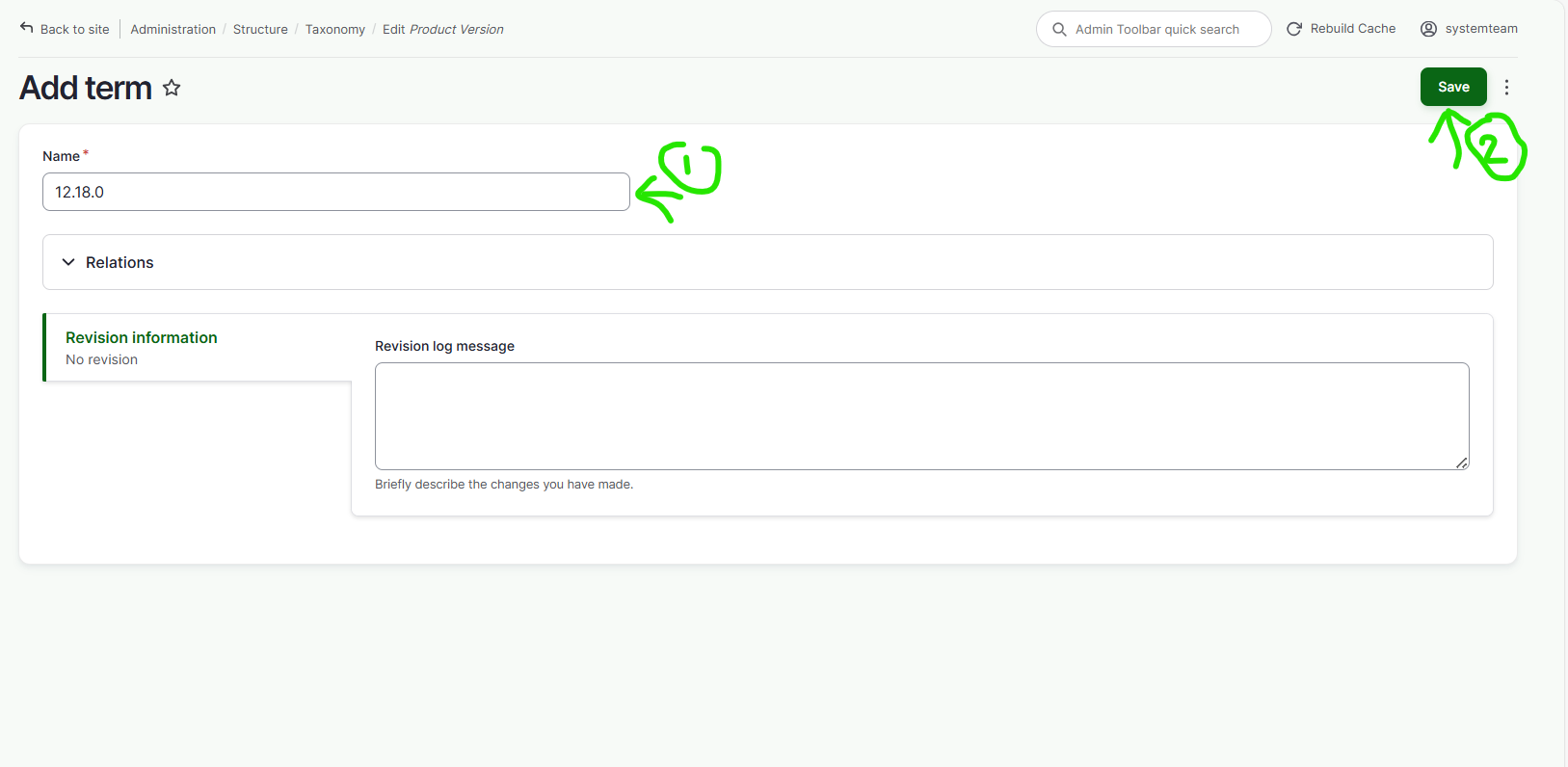
Note: Do not add or change any relation while adding taxonomies.